Introduction
InVideo AI review 2025: this hands-on guide helps you decide fast whether InVideo AI fits your short‑form video workflow. You’ll see exactly what it does today, who it’s best for, and where it falls short—plus updated pricing, credits/minutes explained, and real user sentiment. We also compare InVideo AI vs Pictory, share a step‑by‑step workflow from prompt to publish, and spotlight key features like text‑to‑video, templates, and voice cloning. If you’re aiming for on‑brand ads, reels, and promos with minimal editing time, this review shows how to test it on the Free plan, avoid credit waste, and upgrade only when it truly pays off. Try InVideo AI Free — affiliate link

Table of Contents
Editor’s Verdict: Is InVideo AI Worth It in 2025?
In this InVideo AI review, my verdict for 2025 is yes—InVideo AI is worth it for creators and marketers who need fast, good‑looking short videos for ads, reels, promos, and explainers without a steep learning curve. It combines quick text‑to‑video generation with a familiar timeline editor, so you get speed when you want it and control when you need it.
Why it’s worth it for most users
- Fast idea‑to‑export: Go from prompt or short script to a usable first cut in minutes.
- Strong templates and stock: Social‑ready layouts reduce blank‑canvas time.
- Edit by prompt or timeline: Tweak scenes with simple instructions, then fine‑tune on a timeline.
- Voice options: Built‑in voices plus the ability to keep brand tone consistent.
- Platform outputs: Easy vertical, square, and widescreen exports for TikTok, Reels, YouTube, and ads.
Where it may fall short
- Limits and credits: Plan quotas can affect heavy users; confirm current limits before upgrading.
- Polish required: Generative scenes usually benefit from quick, manual refinement for brand‑level quality.
- Long‑form repurposing: If your core workflow is turning long webinars/podcasts into many clips, a repurposing‑first tool may fit better.
Who will get the most value
- Solo creators, ecommerce brands, agencies, and social teams producing frequent short videos.
- Marketers who want to test multiple ad angles quickly (problem, benefit, social proof) and iterate fast.
Who should compare alternatives
- Teams needing deep transcript‑driven editing across 10+ minute videos.
- Video pros who require advanced post‑production pipelines.
How to validate before you buy
- Test your top 3 use cases (e.g., 30‑second promo, UGC‑style ad, product explainer).
- Import your brand kit (fonts, colors, logos) and check how much post‑edit polish you need.
- Measure time saved from first draft to publish, not just generation time.
- Review current plan names, minutes/credits, and any stock media allowances at checkout.
Bottom line If your output is mostly short‑form marketing content and you value speed with sensible control, InVideo AI delivers. Used with a clear brief and brand kit, it reliably produces on‑brand drafts you can polish quickly. For transcript‑heavy long‑form work, compare it against a repurposing‑focused tool. Otherwise, this InVideo AI review concludes it’s a strong choice in 2025 for creators and marketers aiming to ship more, faster.
Start with the Free plan and validate 3 video types — affiliate link https://invideo.sjv.io/YRa37r
InVideo AI Pros and Cons
If you’re scanning this InVideo AI review to decide quickly, here are the practical pros and cons based on how the tool performs for short‑form marketing videos, ads, and social content.
Pros
- Fast first draft from a prompt: Go from idea or short script to a usable cut in minutes—great for ads, reels, and promos.
- Templates that fit social formats: Large library sized for TikTok, Reels, YouTube, and stories reduces blank‑canvas time.
- Edit by prompt and timeline: Make quick changes with plain‑English prompts, then fine‑tune on a traditional timeline when needed.
- Voice options (including cloning on paid plans): Keep tone consistent across videos without scheduling voice talent.
- Brand kits: Save colors, fonts, and logos to keep outputs on brand and reduce manual fixes.
- Stock media access: Built‑in stock video, images, and music to cover common shots and moods.
- Easy aspect ratios and exports: Switch between vertical, square, and widescreen without re‑building scenes.
- Good for batching: Generate multiple angles (problem, benefit, social proof) in one session for A/B tests.
Cons
- Credit/limit complexity: Minutes, generative credits, and stock quotas can be confusing; confirm plan details before upgrading.
- Occasional AI rough edges: Some scenes and captions need manual polish to reach brand quality.
- Not built for deep long‑form editing: Transcript‑heavy or documentary‑style projects are better in repurposing‑first or pro NLE tools.
- Plan names and inclusions can change: Recheck minutes/quotas and any stock allowances at checkout.
- Free plan constraints: Expect limited exports/features; serious use typically requires a paid tier.
- Collaboration is basic: Fine for solo creators and small teams; larger teams may want more advanced review/versioning.
See current plans and limits — affiliate link https://invideo.sjv.io/YRa37r
Who benefits most
- Creators, ecommerce brands, agencies, and social teams producing frequent short videos where speed and decent control matter.
Who should compare alternatives
- Teams repurposing long webinars/podcasts into many clips, or pros needing frame‑level control and advanced post‑production.
Bottom line For short‑form marketing content, this InVideo AI review finds the tool a strong choice: fast idea‑to‑export, templates that match social needs, and enough editing control to polish. If your primary work is long‑form or transcript‑driven, evaluate a repurposing‑focused tool alongside InVideo AI before you commit.
What InVideo AI Actually Does (Today)
In this InVideo AI review, here’s what the product actually does for you right now: it turns a plain‑English prompt or short script into a ready‑to‑publish short video, then lets you refine it quickly with either prompts or a traditional timeline.
What happens when you type a prompt
- Script and scene draft: InVideo AI creates an outline, writes a short script, and assembles scenes that match your message.
- Smart visuals: It pulls relevant stock video/images and arranges them into a cohesive sequence.
- Captions and graphics: Auto‑generated captions, on‑screen text, and basic motion graphics are added to improve clarity.
- Voiceover and music: You can pick built‑in voices (and on paid plans clone your own), plus royalty‑free music to fit the mood.
How you refine the first cut
- Edit by prompt: Ask for changes in plain English—“shorten scene 2,” “swap the background clip,” “make captions larger,” “use a calmer voice.”
- Timeline editing: Fine‑tune like a standard editor—trim, split, reorder scenes, adjust text styles, tweak transitions, rebalance music vs. voice.
- Brand kit controls: Lock in fonts, colors, and logo to keep every version on‑brand.
- Aspect ratios and presets: Instantly adapt the same project for vertical (9:16), square (1:1), or widescreen (16:9) without rebuilding.
Key features that matter day‑to‑day
- Templates for social: Prebuilt layouts for TikTok, Reels, YouTube, and ads to reduce setup time.
- Stock library: Built‑in footage, images, and music for quick scene coverage.
- AI copy assists: Generate alternate hooks, CTAs, and captions to A/B test angles fast.
- Subtitles and localization: Auto captions and multi‑language voice options for broader reach.
- Exports: Choose resolution and format, with the option to burn in subtitles or export files for platforms.
Where it’s strongest
- Short ads, promos, explainers, YouTube Shorts/Reels, and product highlights where speed matters more than cinematic polish.
- Teams that want a quick first draft, then light timeline polish for brand quality.
What it’s not built for
- Long, transcript‑heavy editing (e.g., 30–60‑minute podcasts/webinars with precise cut‑downs).
- Advanced post workflows (multi‑track audio mixing, pro color grading, VFX).
Simple 5‑step workflow you can repeat
- Define the outcome and audience in one prompt.
- Generate the first cut.
- Replace any off‑brand stock and adjust pacing.
- Apply your brand kit and finalize captions/CTA.
- Export in the formats you need and publish.
Bottom line from this InVideo AI review Today, InVideo AI is a fast, practical way to go from idea to polished short video with enough control to hit brand standards. Use prompts for speed, switch to the timeline for precision, and you’ll ship more content with less effort.
Generate your first draft in minutes — affiliate link https://invideo.sjv.io/YRa37r
InVideo Pricing (Updated October 2025)
In this InVideo AI review, here’s how pricing looks right now and what each tier actually includes. As of October 2, 2025, the public pricing page displays a Free plan and an Enterprise (custom) option; self‑serve paid tiers and quotas are detailed in the Help Center and can vary by billing cycle, location, and promotions. Always confirm at checkout.
Free plan (who it’s for and what you get)
- Price: $0
- Quotas (weekly): 10 video minutes, 4 exports with watermark, 1 express avatar, 10 GB storage, access to a library of standard media assets.
- Limits: No access to generative features on Free; upgrade to remove watermarks and expand quotas.
Paid plans you’ll see in Help Center (typical monthly pricing and quotas)
- Plus: commonly listed around 28–28–35/month; 50 video minutes, 10 credits, ~95 iStock assets, 2 express clones, 100 GB storage.
- Max: commonly listed around 50–50–60/month; 200 video minutes, 40 credits, ~320 iStock assets, 5 express clones, 400 GB storage.
- Generative: commonly listed around 100–100–120/month; 200 video minutes, 100 credits, ~320 iStock assets, 8 express clones, 400 GB storage.
- Team: commonly listed around 899–899–999/month (1 seat start); 2000 video minutes, 1000 credits, ~3200 iStock assets, 40 express clones, 4 TB storage. Note: Help articles show both the lower and updated “v4” price points; expect regional and promotional variance. Yearly billing typically offers up to ~20% off.
How credits and minutes work (so you don’t get surprised)
- Credits are consumed mainly when you use generative media or actors; the rate depends on duration and model. Example: with the “PRO” model, roughly 20 credits/minute; “ULTRA” is roughly 40 credits/minute. Using stock with an actor may also consume credits. Video minutes are tracked separately (rounded up to the next whole minute).
- Generative credits can also be counted per second in some flows; plan for higher usage when creating fully AI‑generated clips.
Enterprise (for larger orgs)
- Custom pricing with advanced security and flexible quotas. Contact sales if you need higher limits or multiple seats beyond the Team plan baseline.
Add‑ons, boosts, and annual savings
- You can “boost” Plus, Max, and Generative to increase monthly limits (credits, minutes, iStock). Add‑ons are available if you run out mid‑cycle. Annual billing generally saves up to ~20% versus monthly.
Which plan is the best value? (quick guidance)
- Testing and light use: Free (evaluate workflow; expect watermarks and no generative features).
- Solo creators running weekly shorts/ads: Plus if you rarely use fully generative video; Max if you need more minutes/credits and iStock.
- Power users who lean on AI generation: Generative for higher credit headroom. Agencies/high volume: Team or Enterprise.
Editor’s note for this InVideo AI review Pricing and quotas evolve; some Help Center pages reference the newer “v4” pricing while others show earlier numbers. Treat the ranges above as a live snapshot and verify the exact monthly/yearly amounts, included credits, video minutes, iStock, and any “no generative on Free” limitation before purchase.
Check InVideo AI Pricing (Updated) — affiliate link https://invideo.sjv.io/YRa37r
Who InVideo AI Is Best For
In this InVideo AI review, here’s exactly who will get the most value from the tool right now—and why.
- Solo creators and UGC makers
- Best for: TikTok/Reels/Shorts, product promos, quick explainers.
- Why it fits: Fast text‑to‑video, social‑ready templates, easy vertical exports, and simple captioning keep you shipping consistently.
- Ecommerce and DTC brands
- Best for: Launch teasers, sale announcements, product highlight reels, retargeting creatives.
- Why it fits: Batch variations (problem/benefit/social proof), brand kits for consistent fonts/colors, and rapid swaps of stock or product shots.
- Agencies and small marketing teams
- Best for: Volume production for multiple clients, ad iterations, seasonal campaigns.
- Why it fits: Speed from prompt to first cut, template reuse across accounts, and timeline control for final polish.
- Course creators, coaches, and info products
- Best for: Promo trailers, webinar teasers, module intros, social proof clips.
- Why it fits: Script assists for hooks/CTAs, voice options to keep tone consistent, and quick exports in multiple aspect ratios.
- Performance marketers and paid media buyers
- Best for: Rapid A/B creative testing across hooks, angles, and CTAs.
- Why it fits: Generate multiple variants in minutes, swap scenes/voices fast, and keep brand visuals consistent with a saved kit.
- Social media managers
- Best for: Always‑on content calendars, trend‑reactive posts, event recaps.
- Why it fits: Social‑first templates, captions/subtitles, and easy resizing for each platform without rebuilding.
- SaaS and B2B marketers
- Best for: Feature spotlights, product updates, demo snippets, customer proof points.
- Why it fits: Turn short briefs into clean explainers; refine on a timeline for on‑brand precision.
- Local businesses and service providers
- Best for: Offers, before‑and‑after reels, testimonials, seasonal promos.
- Why it fits: Quick assembly from prompts and stock, with space to add your own clips and logo.
Quick self‑check to see if it’s a match
- You publish short videos weekly (or want to).
- You value speed to a strong first draft, then light timeline polish.
- You need vertical/square/widescreen versions without re‑editing.
- You’re OK doing minor manual tweaks for brand‑level quality.
Who should compare alternatives instead
- Teams repurposing long webinars/podcasts into many precise clips.
- Editors needing frame‑level control, advanced audio mixing, or color grading pipelines.
Bottom line from this InVideo AI review If your workflow centers on short‑form marketing content—ads, promos, reels, explainers—InVideo AI is a strong fit. It combines fast text‑to‑video generation with enough manual control to stay on brand, helping creators and small teams produce more, faster.
Start with my recommended setup — affiliate link https://invideo.sjv.io/YRa37r
Who Should Consider InVideo Alternatives
In this InVideo AI review, here’s when it makes sense to look at other tools instead of InVideo AI—based on workflow, team size, and the depth of editing you need.
- Long‑form, transcript‑heavy repurposing
- Fit: Turning 30–90‑minute webinars/podcasts/blogs into dozens of precise clips with transcript timelines.
- Why consider alternatives: You’ll want deeper text‑based editing, speaker detection, and bulk clip generation tuned for long content.
- Advanced post‑production (pro editing)
- Fit: Multi‑track audio mixing, detailed color grading/LUTs, motion graphics/VFX, and frame‑level control.
- Why consider alternatives: Pro NLEs and motion tools handle complex timelines, effects, and delivery specs better.
- Large‑team collaboration and governance
- Fit: Multi‑stakeholder reviews, granular permissions, version compare, approvals, SSO, audit logs, and tight DAM integration.
- Why consider alternatives: You’ll likely need enterprise collaboration features beyond light commenting and link sharing.
- Heavy localization and dubbing at scale
- Fit: Dozens of languages, SDH captions, style‑consistent dubbing, and lip‑sync accuracy across many assets.
- Why consider alternatives: Dedicated localization/dubbing platforms provide better control and QA pipelines.
- Strict compliance or private deployments
- Fit: Regulated industries (finance/health/public sector) requiring data‑residency controls, private cloud, or on‑prem.
- Why consider alternatives: You may need platforms offering stricter compliance attestations and deployment options.
- 3D product renders and complex motion design
- Fit: Photoreal 3D, advanced particle/physics, brand animations, or broadcast‑level graphics.
- Why consider alternatives: Specialist 3D/mograph tools are purpose‑built for these deliverables.
- Offline or low‑bandwidth workflows
- Fit: Field work, travel, or environments with poor connectivity.
- Why consider alternatives: Desktop editors that work fully offline will be more reliable.
- Ultra‑tight budgets with no credit systems
- Fit: Students, hobbyists, or teams who can’t work around credits/minutes.
- Why consider alternatives: Free/open‑source editors avoid quotas and recurring costs.
- Accessibility‑first requirements
- Fit: Robust SDH captioning, audio description tracks, WCAG‑aligned outputs at scale.
- Why consider alternatives: Dedicated accessibility tooling may be necessary to meet policy standards.
Quick checklist to decide
- Your average video length is 10+ minutes with transcript‑driven cuts.
- You need pro audio/color and complex motion graphics.
- Multiple approvers must review, annotate, and lock versions.
- You must localize/dub at scale or comply with strict data policies.
- Your team regularly works offline or cannot manage credit/minute quotas.
Bottom line from this InVideo AI review If your core work is long‑form repurposing, pro‑grade post, heavy collaboration, or compliance‑bound delivery, you’ll likely be happier with an alternative stack. If you mainly ship short‑form marketing content and want speed plus light timeline polish, InVideo AI remains a strong fit.
Hands‑On Workflow: From Prompt to Publish in Minutes
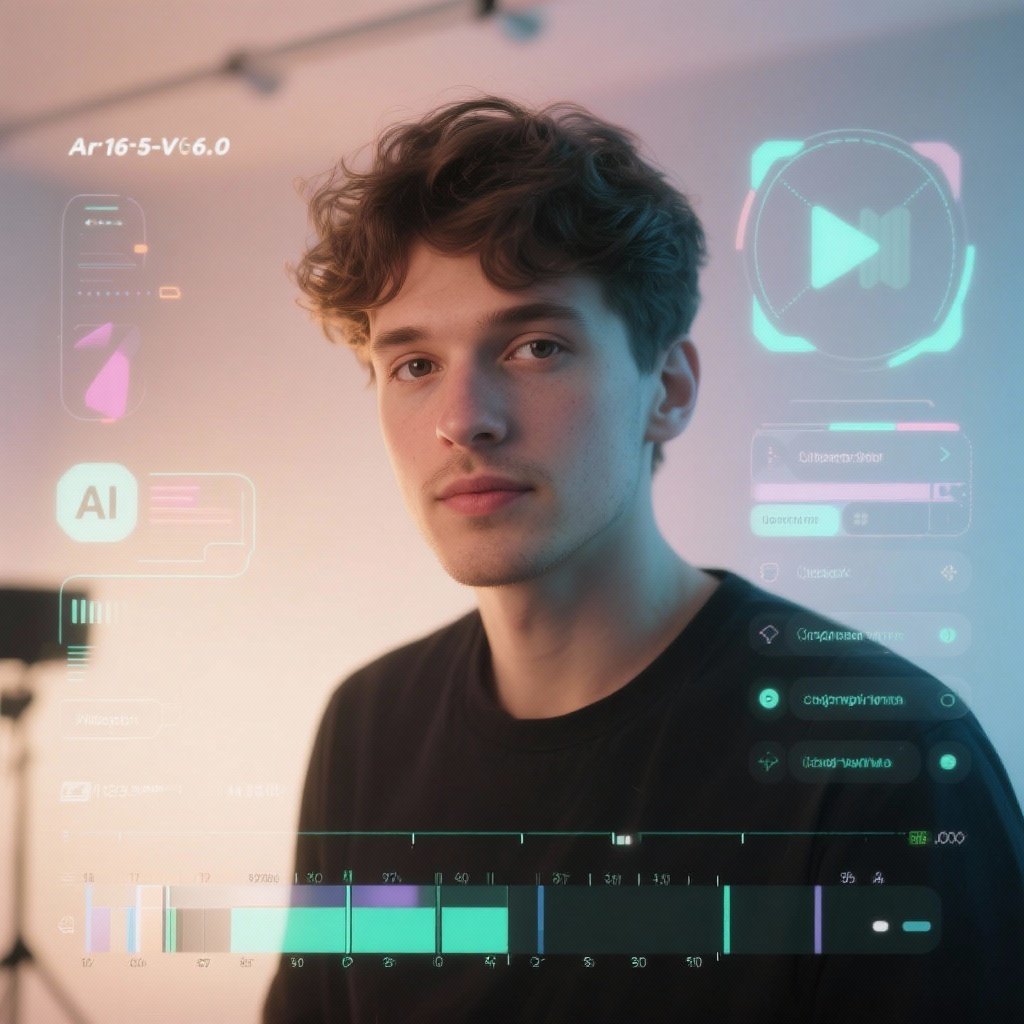
In this InVideo AI review, here’s the exact, repeatable workflow I use to go from idea to finished short video fast—without sacrificing brand consistency.
Step 0: Set up once (saves time every project)
- Add your brand kit: logo, colors, fonts.
- Create a media folder for product shots, logos, and b‑roll you reuse.
- Decide your default aspect ratio (vertical 9:16 for TikTok/Reels; 1:1 square; 16:9 widescreen).
Step 1: Write a clear, outcome‑driven brief (30–60 seconds)
- Audience + goal: “Busy parents” + “install the app”
- Format + length: “30‑second vertical ad”
- Tone + CTA: “Friendly, energetic” + “Download today”
- Include 1–2 product facts and a social‑proof line if you have it.
Step 2: Generate the first cut with a single prompt Paste your brief as a prompt: “Create a 30‑second vertical ad for [Product]. Audience: busy parents. Tone: friendly. Key benefits: saves 15 minutes/day, kid‑safe. CTA: Download today. Include captions and upbeat music.”
- InVideo drafts the script, selects stock or your uploaded clips, adds VO/music/captions, and assembles scenes.
Step 3: Quick quality pass (prompt edits) Use plain‑English commands:
- “Replace scene 2 with a smartphone close‑up.”
- “Make captions larger and centered.”
- “Use a calm female voice.”
- “Shorten final scene by 2 seconds.” These micro‑edits handle 80% of fixes without touching the timeline.
Step 4: Precision tweaks on the timeline (if needed)
- Trim pauses, tighten transitions, and adjust clip order.
- Lock brand style: apply your font pair, color accents, and logo safe‑zone.
- Balance audio: pull music down −6 to −10 dB under voice.
Step 5: Create variant angles for A/B tests Duplicate the project and change only the hook/CTA:
- Variant A: Problem lead (“Wasting time on X?”)
- Variant B: Benefit lead (“Save 15 minutes a day”)
- Variant C: Social proof lead (“Trusted by 50k parents”) Aim for 3 variants per concept to learn quickly.
Step 6: Resize for platforms in one click
- Vertical 9:16 for TikTok/Reels/Shorts
- Square 1:1 for feed posts
- Widescreen 16:9 for YouTube/landing pages Check framing after resizing; nudge key text into safe areas.
Step 7: Export, upload, and track
- Export with burned‑in captions for social ads, or .srt/.vtt if the platform prefers.
- Name files with a simple schema: product_hook_variant_platform_date.
- Track results (thumb‑stop rate, watch‑through, CTR) to inform your next prompt.
Prompts you can copy from this InVideo AI review
- UGC‑style ad: “30‑sec vertical UGC ad for [Product]. Audience [X]. Tone casual, authentic. Show 3 quick benefits and a single‑line CTA. Captions on. Upbeat, light music.”
- Explainer: “45‑sec product explainer, widescreen. Structure: hook (5s), problem (10s), solution (20s), CTA (10s). Friendly expert voice. Include callouts and captions.”
- Testimonial: “30‑sec testimonial edit. Use [customer quote] as VO text. Add subtle lower‑third with name + role. Gentle background music. End with CTA.”
Quality checklist before you publish
- Hook lands in first 3 seconds
- Captions readable (contrast, size, safe margins)
- Logo and CTA visible and consistent
- Music not overpowering the voice
- No off‑brand stock or mismatched scenes
- Correct aspect ratio for the destination
Launch InVideo AI and paste this prompt — affiliate link https://invideo.sjv.io/YRa37r
InVideo AI vs Pictory: Which Is Better for You?
In this InVideo AI review, here’s the clear, practical comparison so you can choose fast. Both tools are strong—but they solve different problems.
Quick answer
- Pick InVideo AI if you want rapid ads, reels, promos, and short explainers with the option to fine‑tune on a timeline.
- Pick Pictory if your main job is turning long content (webinars, podcasts, blogs) into lots of social clips using transcript workflows.
Side‑by‑side snapshot
- InVideo AI
- Strengths: Fast prompt‑to‑first‑cut, social‑first templates, timeline control, voice options, easy resizing (9:16, 1:1, 16:9).
- Best for: Creators, ecommerce, agencies, social teams shipping frequent short videos and ads.
- Watchouts: Credits/quotas; not ideal for deep, transcript‑heavy long‑form repurposing.
- Pictory
- Strengths: Blog‑to‑video and transcript editing, speaker detection, bulk clip creation from long recordings.
- Best for: Content teams repurposing 30–90‑minute webinars/podcasts into many precise clips.
- Watchouts: Less granular timeline polish for motion/design details; social templates are improving but not as broad.
Feature‑by‑feature comparison
- Workflow focus
- InVideo AI: Prompt → script/scenes/VO/music → quick prompt edits → timeline polish → export.
- Pictory: Import blog/transcript/recording → auto highlights/chapters → trim by text → auto captions → export clips.
- Speed to first draft
- InVideo AI: Usually faster for short ads/promos from a cold start (no transcript needed).
- Pictory: Faster when starting from long recordings or written content you want to slice.
- Editing control
- InVideo AI: Stronger manual timeline control for pacing, overlays, and brand finishing.
- Pictory: Optimized for text‑driven trims and clip extraction over detailed timeline work.
- Templates and stock
- InVideo AI: Large, social‑oriented template library; easy aspect‑ratio swaps.
- Pictory: Solid, but more focused on repurposing flows than heavy design templates.
- Voice, captions, and localization
- InVideo AI: Built‑in voices and voice cloning on paid tiers; auto captions and multi‑language options.
- Pictory: Excellent auto captions and transcript tools; voice capabilities vary by plan/features.
- Learning curve
- InVideo AI: Slightly busier UI but offers prompt edits plus timeline for finer control.
- Pictory: Simple for non‑editors when the source is a transcript or long video.
- Pricing and limits (general guidance)
- Both use quotas/credits/minutes that can change. Always verify current plan names, minutes, and any generative/stock limits at checkout.
Use‑case chooser
- Choose InVideo AI if you need:
- Short‑form ads, reels, promos, explainers, product highlights.
- Speed from idea to polished draft, plus manual control for brand polish.
- Quick resizing and multiple variants for A/B testing.
- Choose Pictory if you need:
- Turning long webinars/podcasts/blogs into many short clips quickly.
- Text‑based edits (cut by transcript), speaker detection, and batch clip creation.
- A simpler path for non‑editors working from existing recordings.
Try‑both plan (20 minutes)
- Take a 45‑minute webinar and a 30‑second promo brief.
- In Pictory: import the webinar; generate 5 clips (hook moments), auto‑caption, export.
- In InVideo AI: paste your 30‑second brief; generate first cut; prompt three tweaks; duplicate for two variant hooks; export vertical.
- Compare on speed, polish, and how many edits you needed to reach “publishable.”
Bottom line from this InVideo AI review Choose based on your source material and output. If you mostly start from a blank page and need fast, on‑brand short videos with timeline control, go InVideo AI. If you mostly start from long recordings and need many clips via transcript edits, go Pictory. Many teams use both: Pictory for repurposing, InVideo AI for ads/promos.
If you start from a blank brief, try InVideo AI — affiliate link https://invideo.sjv.io/YRa37r
Real‑World User Reviews: Trustpilot and G2 Insights
In this InVideo AI review, here’s a snapshot of what real buyers say as of October 2, 2025—and how to use that feedback to decide faster.
What the ratings look like today
- Trustpilot (InVideo AI at ai.invideo.io): 4.3/5 from 526 reviews, indicating broadly positive sentiment—especially about fast support and ease of use.
- Trustpilot (Invideo Studio at invideo.io): 3.0/5 from 882 reviews, a more mixed picture with recurring complaints about credit/plan complexity and stability.
- G2 (InVideo): 4.5/5 from 166 reviews, with many small‑business users highlighting speed and straightforward creation of short videos.
Key positives users mention most
- Fast prompt‑to‑video and simple polishing: Many reviewers say they can produce usable short videos quickly, then tweak on a timeline.
- Helpful customer support: Numerous Trustpilot posts call out responsive live support that resolves issues promptly.
- Good templates/stock for social formats: Users like that short ads, reels, and promos come together quickly from library assets.
Common pain points to factor in
- Credit/minute confusion and cost creep: Several Trustpilot reviewers report that regenerations or certain AI features consume credits faster than expected. Plan to verify quotas before you buy.
- Occasional glitches or mismatched outputs: Some users note that the AI may not follow instructions perfectly, requiring manual fixes.
- Differences between “InVideo AI” and “Invideo Studio”: Ratings and comments suggest two distinct experiences—make sure you trial the product/workflow you intend to use.
How to read these reviews (so they actually help)
- Match the use case: Most positive G2 feedback comes from short‑form marketing scenarios; if you’re repurposing long webinars/podcasts, weigh transcript‑driven tools too.
- Validate quotas and limits at checkout: Minutes, credits, and stock allowances change—screenshots help avoid surprises.
- Run a 20‑minute trial: Generate one 30–45s promo and two hook variations; note time to “publish‑ready” and how many credits/edits it took.
Bottom line from this InVideo AI review Public sentiment skews positive for InVideo AI (Trustpilot AI page and G2), with speed and support as clear strengths. The more mixed Trustpilot score for Invideo Studio points to credit/limit confusion and stability concerns—so confirm the exact plan and workflow you’ll use before committing.
Test it yourself on the Free plan — affiliate link https://invideo.sjv.io/YRa37r
How to Get Better Results in InVideo (and Save Credits)
In this InVideo AI review, here’s a practical playbook to improve quality, move faster, and use fewer credits while creating short‑form ads, promos, and explainers.
Before you start: set up once, save every time
- Brand kit: Add your logo, fonts, colors, and preferred caption style so every new project is on‑brand by default.
- Presets: Save default lengths (30s, 45s), aspect ratios (9:16, 1:1, 16:9), and export settings so you don’t reconfigure each time.
- Reusable assets: Create a folder for intros/outros, bumpers, lower thirds, product shots, and CTAs you’ll drop in repeatedly.
Write better prompts (reduce rewrites)
- Outcome + audience + platform: “30‑sec vertical ad for [audience] on TikTok to drive [goal].”
- Hook + benefits + CTA: Provide 1 hook, 2 concrete benefits, and the exact CTA text/URL.
- Style guardrails: Mention tone, pacing, color mood, and any “must‑avoid” visuals.
- Voice guidance: Specify voice gender/tone or “use my cloned voice if available.” Tip: The clearer the brief, the fewer regenerations you’ll need—saving credits and time.
Generate smart, then refine scene‑by‑scene
- Lock what works: If the hook scene lands, keep it and edit later scenes rather than regenerating the whole video.
- Replace, don’t regenerate: Manually swap off‑brand stock clips instead of asking the AI to rebuild an entire sequence.
- Script first: Finalize the on‑screen copy and VO text before tweaking visuals to avoid multiple re‑renders.
Use the timeline when it’s cheaper than generation
- Tighten pacing with trims and transitions instead of asking for a new cut.
- Adjust captions (size, contrast, placement) directly on the timeline—no credits required.
- Balance audio without regenerating VO: lower music to around −8 dB to keep speech clear.
Build three variants fast (A/B/C)
- Duplicate the project and only change the hook and CTA line.
- Variant A: Problem hook
- Variant B: Benefit hook
- Variant C: Social proof hook This multiplies learning without tripling work or credit usage.
Choose the right template and aspect ratio first
- Start in 9:16 for TikTok/Reels/Shorts if that’s the main destination; resizing later is fine, but get the primary layout right up front.
- Pick templates that already match your brand vibe to minimize restyling.
Voiceover tips that reduce retries
- Keep VO lines short and punchy; long sentences increase timing and cut issues.
- If cloning your voice, record a clean 30–60s reference and reuse it; avoid re‑cloning for each project.
- Adjust VO speed and pauses on the timeline before regenerating.
Caption and design clarity (fewer client edits)
- Use high‑contrast colors, 42–56 px equivalent for mobile readability, and safe‑zone margins.
- Limit on‑screen text to 10–14 words per scene; push detail to captions or the landing page.
Music and SFX without full rebuilds
- Swap the track directly; don’t regenerate visuals to change music.
- Use gentle risers and whooshes on transitions to add energy without redesigning scenes.
Export efficiently (save time and storage)
- Match platform needs: 1080p is enough for most social; avoid unnecessary 4K.
- Burn‑in captions for ads where required; otherwise export .srt to keep files flexible.
Credit‑saving checklist (use this every time)
- Is the script/CTA final? If not, finalize text before visual changes.
- Did you lock the hook scene and only edit downstream scenes?
- Are you swapping stock manually instead of regenerating?
- Are you creating three quick variants via duplicate + hook edits?
- Are you resizing after content approval, not before?
Prompts you can copy from this InVideo AI review
- “Create a 30‑sec vertical product ad for [audience]. Tone friendly. Hook: ‘Save 15 minutes a day.’ Benefits: [B1], [B2]. CTA: ‘Try [Product] today.’ Use captions, upbeat music, and my brand kit.”
- “Rewrite captions for higher contrast and fewer than 12 words per scene; keep the same visuals.”
- “Shorten scene 2 by 2s, replace with a close‑up of the app home screen, and keep the same VO.”
Team workflow to cut revisions in half
- Agree on a 1‑page brief (goal, audience, hook, benefits, CTA, tone) before generation.
- Share a first cut with time‑coded review notes; fix in one pass on the timeline.
- Only then create the A/B/C variants and resize for other platforms.
Bottom line from this InVideo AI review Most credit waste comes from vague prompts and full‑video regenerations. Start with a tight brief, lock what works, swap assets manually, and duplicate for variants. You’ll ship better videos faster—and spend fewer credits doing it.
InVideo Coupon, Discount, and Promo Codes
In this InVideo AI review, here’s how to find real discounts, avoid fake coupons, and choose the plan that actually saves you money—without sacrificing the features you need.
What kinds of savings are realistic
- Annual billing discount: Toggling to yearly usually lowers the effective monthly price. The exact percentage can change—check the pricing toggle at checkout.
- Seasonal promos: Watch for Black Friday/Cyber Monday, New Year, and occasional launch or feature promos. These typically appear as banners on the pricing or checkout pages.
- In‑app upgrade offers: Free users sometimes see limited‑time upgrade prompts inside the product. Log in to check.
- Email and onboarding flows: Join the newsletter or complete an onboarding checklist; time‑limited codes sometimes arrive via email.
- Education/nonprofit/business programs: Availability varies; ask support if your organization qualifies.
Where to find verified promo codes (safely)
- Official pricing/checkout page: Look for a “Have a promo code?” field. Apply the code and make sure the total updates before you pay.
- In‑app notifications: If you’re on the Free plan, check for upgrade banners after you sign in.
- Support chat/email: Ask, “Are there any active promotions for [plan] today?” and request the exact terms in writing.
- Trusted partners/affiliates: If you click a partner link (like mine), verify the discount is visible at checkout and note whether it applies to the first cycle or ongoing.
How to apply a code (step‑by‑step)
- Choose your plan and toggle Monthly vs Annual to compare totals.
- Click “Have a promo code?” and paste the code.
- Confirm the new price, renewal amount, and whether the code applies to the first cycle only.
- Screenshot the final price and terms (handy for support later).
- Complete checkout.
Avoid coupon traps
- Don’t rely on third‑party “coupon sites” listing dozens of expired codes.
- Never download files or extensions to “unlock” coupons.
- Only enter payment details on InVideo’s official domain.
- If a code doesn’t change the total at checkout, it’s not active—don’t proceed.
Smart savings strategy (based on your usage)
- Testing the waters: Start Free, validate 2–3 project types, then upgrade monthly. If it fits, switch to Annual during a sitewide promo.
- Running ads weekly: Pick the plan that comfortably covers credits/minutes; an ill‑fitting cheap plan costs more in overages and time.
- Teams and agencies: Ask support about multi‑seat or Team/Enterprise terms; sometimes there are tiered or volume considerations even if no public “coupon” is shown.
Key questions to confirm at checkout
- Does the promo apply to first month/year only, or renewals too?
- Is the discount valid for your region/currency?
- What are the included credits/minutes and stock allowances on this plan?
- What’s the refund/cancellation window if the plan doesn’t fit?
Copy you can use in your “Deals” box (plain text)
- Today’s status: Check the pricing page for an active banner. If you see “Have a promo code?”, try it before paying.
- Best value move: Validate on Free → upgrade Monthly → switch to Annual during a promo.
- Pro tip: Take a screenshot of the discounted total and renewal terms at checkout.
Bottom line from this InVideo AI review Legit savings usually come from Annual billing, occasional seasonal promos, and in‑app upgrade offers—not random coupon sites. Always verify the discounted total on the official checkout page, confirm whether it’s first‑cycle only, and ensure the plan’s credits/minutes match your workload.
Open the official checkout and confirm the total — affiliate link https://invideo.sjv.io/YRa37r
Refunds and Cancellation Policy
In this InVideo AI review, here’s the no‑fluff guide to cancelling, stopping renewals, and requesting refunds—so you don’t lose money or access unexpectedly.
What “cancel” vs “refund” actually means
- Cancel: Stops future renewals. You usually keep access until the end of the current billing period.
- Refund: Money back for a recent charge (if eligible). Approval depends on current policy, plan type, usage, and region.
How to cancel your subscription (safe, step‑by‑step)
- Sign in and go to Billing/Plans in your account.
- Choose “Cancel plan” (or “Turn off auto‑renew”). Confirm the prompts.
- Take screenshots of the confirmation and renewal date.
- Check email for a cancellation confirmation. Keep it for your records. Tip: Cancel at least 24 hours before renewal to avoid being charged for the next cycle.
Requesting a refund (what to include so support can decide fast)
- Provide: account email, order/transaction ID, plan name, billing date/amount, and a short reason (e.g., double charge, renewal you didn’t intend, technical issue).
- Add proof: screenshots of errors, cancellation confirmation, or unused status (if applicable).
- Ask clearly: “Please confirm if I’m eligible for a refund under the current policy and local regulations.”
- Keep it concise and polite—this speeds up resolution.
Monthly vs annual (what to expect)
- Monthly: Cancelling typically stops the next month’s charge; refund eligibility for the most recent payment varies by policy and usage.
- Annual: Many SaaS treat annual plans as discounted and less flexible for refunds once active. Always check the exact terms before upgrading to annual.
Free plan, downgrades, and access
- You can often downgrade to Free after cancelling a paid plan. Expect feature limits (e.g., watermarks, lower quotas).
- Projects usually remain in your account; verify storage limits and export options after you downgrade.
Credits, minutes, and iStock after cancellation
- Remaining credits/minutes typically expire at the end of your current period and don’t roll over or get refunded. Plan your final renders before the cycle ends.
- If your workflow depends on stock quotas or voice features, finish those exports before access changes.
If you paid via Apple App Store or Google Play
- Subscriptions bought through mobile stores must be cancelled and refunded via those stores’ systems. Check your device’s Subscriptions settings and request refunds there.
Refund timelines and how to follow up
- Card refunds can take several business days to appear; PayPal and some methods may be faster. Ask support for a reference number after approval.
- If you don’t see funds within the stated window, contact your payment provider with the approval reference.
Enterprise, teams, and invoices
- Team/Enterprise plans may have custom terms (seats, SSO, SLAs). Check your order form or Master Services Agreement.
- Need an invoice, VAT/GST update, or company details corrected? Ask billing support; most changes are possible before the next renewal.
Avoid surprises (simple checklist)
- Calendar reminder 7 days before renewal.
- Confirm your next charge date in Billing.
- Cancel or downgrade 24+ hours before renewal.
- Screenshot: plan page, cancel confirmation, and final total.
- Finish exports that need paid features before the period ends.
Quick template you can send to support “Hello team—Account email: [you@domain.com]. Plan: [Plus/Max/etc]. Charged on: [YYYY‑MM‑DD] for [amount/currency]. I’d like to cancel and request a refund because [reason]. Attached are screenshots of my billing page and cancellation. Please confirm eligibility and timelines. Thank you.”
Bottom line from this InVideo AI review Cancel early to stop renewals, finish critical exports before your cycle ends, and request refunds with complete details for the fastest decision. Policies can change—always verify the current terms on your Billing page or with support before you upgrade or renew.
Affiliate Disclosure
In this InVideo AI review, some links to InVideo and competing tools are affiliate links. If you click one of these links and choose to purchase, I may earn a commission at no additional cost to you. This support helps me test features, maintain up‑to‑date guides, and keep this content free for readers.
What this means for you
- Same price: You pay the same price whether you use my link or go directly.
- Editorial independence: Recommendations are based on hands‑on testing, real user feedback, and fit for use case—not on commissions.
- Transparency: Affiliate links are clearly labeled near buttons and in‑text links (e.g., “Try InVideo AI Free—affiliate link”).
- Freshness: Pricing, quotas, and promos can change. Always verify plan names, minutes/credits, stock allowances, and renewal terms at checkout.
How I evaluate tools featured in this InVideo AI review
- I build real projects (ads, promos, explainer cuts) and track time to first draft, polish required, and export reliability.
- I compare against alternatives for specific jobs (e.g., transcript‑driven repurposing vs. prompt‑to‑video ads).
- I surface both pros and cons so you can choose based on your workflow, not hype.
Privacy note
- Affiliate tracking typically uses a standard cookie to attribute a sale to this site. It does not add extra cost to you. For details on data handling, see the merchant’s privacy policy and my site’s privacy policy.
Questions or concerns?
- If you have any questions about this disclosure or how affiliate links are used on this page, contact me via the site’s contact form. I’ll reply promptly.
Effective date
- This disclosure is effective as of October 2, 2025, and will be updated if affiliate relationships or practices change.
Try InVideo AI Free: My Recommended Setup
In this InVideo AI review, here’s a simple, fast setup you can follow to test the Free plan, validate real use cases, and decide if/when to upgrade—without wasting time or credits.
Goal for this mini‑trial
- Produce 3 publish‑ready short videos (one promo, one UGC‑style ad, one explainer snippet).
- Create 2 extra hook variants for A/B tests.
- Export in the right aspect ratios for your channels.
Phase 1: 15‑minute account setup (do this once)
- Create your account, choose the Free plan, and verify email.
- Brand kit:
- Upload logo (PNG/SVG), set primary/secondary colors, and add your fonts.
- Save a caption preset (high contrast, large size, safe margins).
- Project presets:
- Set defaults for 30s vertical (9:16), 45s widescreen (16:9), 1080p export.
- Turn on safe‑zone guides and loudness‑normalized audio.
- Asset folder:
- Upload 5–10 must‑have assets: product shots, app screens, testimonial clips, intro/outro bumper, logo sting.
Phase 2: Build your first 3 videos (40–60 minutes total)
- 30‑second product promo (vertical 9:16)
- Prompt (paste this): “Create a 30‑second vertical product promo for [Product]. Audience: [Target]. Tone: friendly, confident. Benefits: [B1], [B2]. CTA: ‘Try [Product] today’. Use my brand kit, captions on, upbeat music.”
- Quick fixes: swap any off‑brand stock, enlarge captions, ensure logo safe‑zone.
- 30‑second UGC‑style ad (vertical 9:16)
- Prompt: “Make a 30‑second UGC‑style ad for [Product]. Casual phone‑camera vibe, first‑person lines, light background music, captions on. Emphasize [main outcome]. CTA at the end.”
- Quick fixes: choose a natural voice or your cloned voice (paid tiers), tighten cuts on the timeline.
- 45‑second explainer snippet (widescreen 16:9)
- Prompt: “Create a 45‑second explainer: hook (5s), problem (10s), solution (20s), CTA (10s). Professional but approachable tone, on‑screen callouts, captions on. Use brand colors.”
- Quick fixes: ensure key callouts are readable and timed with the VO.
Phase 3: Fast refinement (10–15 minutes)
- Prompt edits (no heavy re‑gens):
- “Make captions larger and centered.”
- “Replace scene 2 with an app screen close‑up.”
- “Shorten final scene by 2 seconds.”
- Timeline polish:
- Trim dead air, adjust transitions, keep music around −8 dB under voice.
- Confirm logo/CTA are visible in the safe area.
Phase 4: Create A/B/C variants (10 minutes)
- Duplicate your best video twice and change only:
- Hook A: Problem (“Struggling with X?”)
- Hook B: Benefit (“Save 15 minutes a day”)
- Hook C: Social proof (“Trusted by 50,000 users”)
- Keep everything else identical for clean testing.
Phase 5: Resize once, publish everywhere (5–10 minutes)
- Export vertical 9:16 (TikTok/Reels/Shorts), square 1:1 (feeds), widescreen 16:9 (YouTube/landing pages).
- After resizing, re‑check text framing and logo placement.
What to measure (so your test is conclusive)
- Time to first usable draft (minutes).
- Number of prompt edits vs. timeline tweaks required.
- Engagement on platform (thumb‑stop rate, 3‑second hold, watch‑through, CTR).
- Whether the Free plan limits blocked anything essential for your workflow.
Upgrade triggers (when the Free plan isn’t enough)
- You hit weekly export or feature limits during normal use.
- You need voice cloning, larger stock quotas, or more AI minutes.
- You’re running ads and want stable volume without watermarks. Note: Verify current plan names, minutes/credits, and any stock allowances at checkout before upgrading.
Common pitfalls (and quick fixes)
- Vague prompts → messy drafts: Add audience, outcome, 2 benefits, exact CTA, and tone.
- Over‑regenerating entire videos: Lock the hook, replace weak stock manually, and tweak on the timeline.
- Hard‑to‑read captions: Increase size/contrast, avoid more than 12 words per scene.
- Cropped text after resizing: Use safe‑zones and double‑check each aspect ratio.
Copy‑ready prompts from this InVideo AI review
- Promo: “30‑sec vertical promo for [Product]. Audience [X]. Benefits [B1, B2]. CTA ‘Try [Product] today’. Brand kit, captions, upbeat music.”
- UGC Ad: “30‑sec vertical UGC ad, first‑person, authentic tone, captions on. Emphasize [outcome]. CTA: ‘Get started free’.”
- Explainer: “45‑sec widescreen explainer with callouts. Structure: hook, problem, solution, CTA. Professional, friendly voice.”
Export checklist (final pass)
- Hook lands in first 3 seconds
- Captions readable and aligned
- Music balanced under VO
- Logo and CTA visible
- Correct aspect ratio and filename convention
Optional next steps (for teams)
- Create a 1‑page brief template your stakeholders sign off on before generation.
- Build a shared asset library (logos, product shots, testimonials).
- Standardize metrics (e.g., 3‑second hold ≥ 35%, CTR ≥ 1.0%) to judge variants.
Try InVideo AI Free (Recommended Workflow) — affiliate link https://invideo.sjv.io/YRa37r
Feature Spotlight: Text‑to‑Video, Voice Cloning, Templates
In this InVideo AI review, these three features do most of the heavy lifting for fast, on‑brand short videos: text‑to‑video, voice cloning, and templates. Here’s what they do, how to use them well, and a few pitfalls to avoid.
Text‑to‑Video: from prompt to first cut
- What it does: Turns a plain‑English brief into a draft video—script, scenes, captions, VO, and music—ready for quick edits.
- Best use cases: 15–60s ads, product promos, reels/Shorts, event teasers, feature spotlights.
- How to get better results:
- Write outcome‑driven prompts: audience + goal + format + 2 concrete benefits + exact CTA.
- Add guardrails: tone, pacing, color mood, aspect ratio (9:16, 1:1, 16:9).
- Lock the good parts: keep a strong hook scene, then refine later scenes instead of regenerating the whole video.
- Common mistakes to avoid:
- Vague prompts (“make a video about our app”) cause generic outputs.
- Re‑generating full videos when only one scene needs a swap—use the timeline for surgical fixes.
Voice Cloning: consistent brand voice at scale
- What it does: Lets you narrate with a consistent, human‑sounding voice trained from a short reference recording (paid tiers).
- Best use cases: Multi‑video campaigns, product education, brand channels needing a stable sound.
- How to get better results:
- Record a clean 30–60s sample: quiet room, good mic, steady pace.
- Keep lines short: 1 idea per sentence improves timing and readability on mobile.
- Fine‑tune on timeline: adjust VO speed, insert micro‑pauses, and lower music by ~6–10 dB.
- Notes and ethics:
- Get consent for any voice you clone; disclose AI voice use if required by your org or region.
- Store your reference safely and restrict access in team settings.
Templates: speed and consistency without starting from zero
- What they do: Provide pre‑designed layouts sized for social platforms, with placeholder scenes, motion, and captions.
- Best use cases: Ads, UGC‑style reels, testimonials, product highlights, sale announcements.
- How to get better results:
- Pick a template that already matches your vibe (minimalist, bold, playful) to reduce restyling.
- Apply your brand kit first (fonts, colors, logo) so every scene is on‑brand.
- Swap only what matters: update hook scene visuals, product shots, and CTA card; keep the rest.
- Smart workflow:
- Start in your primary aspect ratio; only then resize for other channels.
- Duplicate for A/B testing: change the hook text/visual and CTA line—leave pacing/design intact.
How these features work together (fast and flexible)
- Prompt to draft (text‑to‑video) → lock the hook → swap a few clips in the template → narrate with your cloned voice → quick timeline polish → export vertical/square/widescreen.
- This “generate → refine → multiply” loop is the core of this InVideo AI review and is why short‑form teams ship more content with fewer edits.
Copy‑ready prompts you can use
- Product promo (30s, vertical): “Create a 30‑sec vertical promo for [Product]. Audience: [X]. Tone: friendly, confident. Benefits: [B1], [B2]. CTA: ‘Try [Product] today’. Use my brand kit, captions on, upbeat music.”
- Testimonial (30s, vertical): “UGC‑style testimonial using this quote: ‘[Quote]’. Add lower‑third with name/role, gentle background music, captions high‑contrast. Close with CTA card.”
- Feature spotlight (45s, widescreen): “Explain feature [F]. Structure: hook (5s), problem (10s), solution demo (20s), CTA (10s). Professional but approachable voice, on‑screen callouts, brand colors.”
Bottom line from this InVideo AI review
- Text‑to‑video gets you a strong first cut in minutes.
- Voice cloning keeps your sound consistent and saves recording time.
- Templates give you social‑ready structure you can customize fast. Used together, they deliver quick, on‑brand videos with light timeline polish—ideal for ads, promos, and explainers.
Top InVideo Alternatives to Test
In this InVideo AI review, here are the most practical InVideo alternatives to test side‑by‑side, with clear guidance on who each one fits and what to watch for.
- Pictory
- Best for: Turning long webinars, podcasts, or blog posts into many short clips using transcript‑based editing.
- Standout features: Text‑driven trims, auto highlights, batch clip exports, strong captions.
- Watchouts: Less granular motion/design control than a full timeline editor.
- Descript
- Best for: Script/transcript workflows, podcasts → video, screen recordings, and precise audio cleanup.
- Standout features: Edit video by editing text, multitrack audio, screen capture, overdub voice.
- Watchouts: Motion graphics and heavy design work require external tools.
- VEED
- Best for: Quick social edits with clean templates, subtitles, and brand assets in a browser.
- Standout features: Subtitle tools, brand kits, online collaboration, plenty of social templates.
- Watchouts: Some advanced effects and audio controls are lighter than pro NLEs.
- CapCut
- Best for: Trend‑ready short‑form (TikTok/Reels/Shorts) with strong effects and fast mobile/desktop editing.
- Standout features: Modern effects, captions, templates, solid free tier, great for creators.
- Watchouts: Team governance/workflows are basic; brand control requires discipline.
- Canva Video
- Best for: Design‑led teams who already live in Canva and need on‑brand video quickly.
- Standout features: Huge template library, easy brand kits, drag‑and‑drop compositing.
- Watchouts: Timeline precision and audio controls are simpler than dedicated editors.
- Adobe Express (and Premiere Rush)
- Best for: Lightweight social videos with Adobe’s design DNA; graduates smoothly to Premiere Pro.
- Standout features: Templates, quick actions, brand kits; Rush adds timeline basics on mobile/desktop.
- Watchouts: For complex edits, you’ll still move to Premiere Pro/After Effects.
- Runway
- Best for: Generative visuals, AI video effects, and creative experimentation beyond stock‑based edits.
- Standout features: AI video generation/effects, background removal, image‑to‑video tools.
- Watchouts: Consistency and brand polish may require extra timeline cleanup.
- Kapwing
- Best for: Fast browser edits, subtitles, memes, and team collaboration on simple social formats.
- Standout features: Web‑based speed, subtitle tools, quick resizing, brand assets.
- Watchouts: Heavy timeline or color/audio work is limited vs. pro tools.
- Clipchamp (Microsoft)
- Best for: Windows/Edge users who want a straightforward editor with templates and captions.
- Standout features: Simple UI, stock access, easy exports; good for basic marketing edits.
- Watchouts: Fewer advanced features; large teams may outgrow it.
- Lumen5
- Best for: Blog‑to‑video marketing and text‑driven explainer clips for social.
- Standout features: Turn articles into storyboarded videos with auto layouts.
- Watchouts: Visual variety and timeline precision are more limited than a full editor.
How to choose (fast)
- If you repurpose long content: Pictory or Descript.
- If you want template‑driven social edits: VEED or Canva Video.
- If you need creator‑style trends and effects: CapCut.
- If you want AI‑first visual generation: Runway.
- If you need simple, team‑friendly browser editing: Kapwing or Clipchamp.
- If you’ll graduate to pro Adobe tools: Adobe Express/Premiere Rush.
20‑minute bake‑off (use this exact test)
- Pick one 30‑second promo brief and one 45‑minute webinar segment.
- In each tool, create:
- A 30‑second vertical promo with captions and CTA.
- Two hook variants (problem vs. benefit).
- One repurposed clip from the webinar/podcast with auto captions.
- Score each tool on:
- Speed to first usable draft
- Timeline control and caption quality
- Brand kit application (fonts/colors/logo)
- Resize ease (9:16, 1:1, 16:9)
- Cost predictability (credits/limits)
What to watch for (so you don’t switch again later)
- Credits/minutes and watermark rules on free/low tiers
- Caption readability on mobile (contrast, size, safe zones)
- Brand kit persistence across projects/templates
- Collaboration (comments, versioning, approvals)
- Export reliability and platform presets
Bottom line from this InVideo AI review Your best InVideo alternative depends on source material and required control. Start with two tools matched to your workflow (e.g., Pictory for repurposing + VEED for templated social edits), run the bake‑off above, and pick the one that gets you to “publish‑ready” with the fewest edits and the most predictable costs.
FAQs About InVideo AI (2025)
In this InVideo AI review, here are the most asked questions for 2025—answered clearly so you can decide fast.
Is InVideo AI worth it in 2025?
If you publish short‑form marketing videos (ads, promos, reels) and want speed plus light timeline control, yes. If you mainly repurpose long webinars/podcasts, compare against a transcript‑driven tool.
Does the Free plan include generative features?
Typically no—Free is for testing workflow with limited minutes/exports. Check the current pricing page at checkout; plan names and limits can change.
How much does InVideo AI cost?
Self‑serve paid tiers vary by region, billing cycle, and promos. Expect multiple plans with different minutes/credits/stock allowances. Always verify the total price, included quotas, and renewal terms before paying.
What’s the difference between minutes and credits?
Minutes usually track total export/generation time; credits are consumed by specific AI/generative features and sometimes premium stock. Your usage mix determines how fast these burn—confirm the current rules inside your plan.
Can I clone my voice?
Yes on paid tiers. You’ll upload a short, clean reference recording and can then narrate new videos in that voice. Obtain consent for any voice you clone and follow your organization’s disclosure rules.
What resolutions and formats can I export?
Most short‑form use cases are covered (e.g., 1080p vertical, square, widescreen). Use platform presets for TikTok/Reels/Shorts/YouTube and double‑check safe‑zones after resizing.
Are captions and subtitles automatic?
Yes—auto captions are included. You can burn them in or export .srt/.vtt files. For accessibility, keep high contrast and limit on‑screen text per scene.
Can I use InVideo AI outputs commercially (ads, client work)?
In general, yes, but licensing for stock and any AI‑generated assets depends on your plan and providers. Review the current licensing terms and any iStock or premium media quotas before publishing ads.
How does InVideo AI compare to Pictory?
In short, InVideo AI is faster from a blank brief and gives more timeline control; Pictory excels at turning long recordings/blogs into many clips via transcript editing. Many teams use both.
Does InVideo AI support brand kits?
Yes—upload logos, colors, and fonts to keep outputs consistent. Apply your brand kit at project start to reduce manual restyling.
What if I hit my limits mid‑project?
You can usually buy add‑ons or upgrade. Before you do, try timeline edits and manual stock swaps instead of full regenerations to save credits.
Can teams collaborate?
Basic collaboration (sharing, comments) is available. For advanced roles/approvals/SSO, explore Team/Enterprise options and confirm specific features with sales.
How do refunds and cancellations work?
Cancelling generally stops future renewals; access continues until the cycle ends. Refund eligibility varies by plan, timing, and platform (web vs app stores). Capture screenshots and contact support with your order ID to request a refund.
Are there real coupon or promo codes?
Legit discounts typically appear on the official pricing/checkout pages, during seasonal promos, or via in‑app upgrade offers. Avoid third‑party “coupon sites” with expired codes; always confirm the discounted total at checkout.
What are the system requirements?
InVideo AI runs in a modern browser with a stable connection. For smoother previews/exports, close heavy tabs and keep your browser up to date.
How fast is support?
Public reviews frequently mention responsive live support. For critical billing or quota questions, contact support before upgrading and save the chat/email transcript.
Is my data secure?
Check the latest privacy and security pages for data handling, model training defaults, and retention. Teams in regulated industries should confirm compliance and data‑residency options.
Bottom line from this InVideo AI review If short‑form marketing videos are your focus, InVideo AI is a strong choice. Verify current pricing, quotas, and licensing at checkout, test your top 2–3 use cases on Free, then upgrade only when the limits become a bottleneck.
Compliance Notes (Read Before You Buy)
In this InVideo AI review, here are the key compliance points to check before you purchase or publish—so your ads and brand stay safe across platforms and regions.
Licensing and usage rights (stock + AI assets)
- Stock media: Verify what your plan allows (commercial use, ad placements, social boosts). Some premium libraries have extra rules—read the license notes at checkout.
- AI‑generated visuals/audio: Treat AI outputs like any creative asset—confirm you have rights for commercial use, advertising, and derivatives.
- Fonts and brand assets: Ensure you own or are licensed to use any custom fonts, logos, and icon sets you upload.
Music and audio
- Royalty‑free ≠ unrestricted: Check whether tracks are cleared for paid ads and whitelisted for YouTube/Meta/TikTok. Avoid swapping in unlicensed songs; Content ID and takedowns are common.
- Voiceovers: If you clone a voice, get written consent from the speaker (and follow any employer/union rules).
People, property, and trademarks
- Faces and private locations: Use model/property releases where individuals or recognizable places appear (including AI “looks like” scenarios if a real person is implied).
- Brands and logos: Avoid using third‑party trademarks in ways that imply endorsement. Blur/hide where appropriate.
Claims, disclosures, and testimonials (marketing law basics)
- Substantiation: Performance claims (“save 15 minutes/day,” “3x conversions”) should be backed by evidence you can produce.
- FTC endorsements (US): Disclose material connections (#ad, “Paid partnership”), use typical‑results qualifiers, and avoid cherry‑picking testimonials.
- Earnings/health: Be extra cautious with income, weight loss, medical, or financial claims; many platforms restrict or ban them without proof and disclaimers.
Affiliate and AI transparency
- Affiliate links: Clearly label affiliate links and place a visible disclosure near the first link and in the footer.
- AI‑generated content labeling: Some regions and platforms require AI/synthetic media labels for ads or political/sensitive topics. Check local rules and platform policies.
Privacy and data handling
- User content: Don’t upload PII, confidential data, or regulated information unless your agreements allow it.
- Data residency/compliance: If you operate in regulated industries (health, finance, public sector) or the EU, confirm data processing, model‑training defaults, and retention settings with the vendor.
Accessibility (reach more users, reduce risk)
- Captions/subtitles: Provide accurate captions; maintain contrast and readable sizes for mobile.
- Visual design: Respect safe zones, avoid flashing content, and consider WCAG guidelines if your brand is accessibility‑committed or legally required to comply.
Platform and ad‑policy fit
- Restricted categories: Meta, TikTok, YouTube, and Google Ads have rules on personal attributes, alcohol, supplements, politics, financial services, and before/after imagery.
- Political/issue ads: Expect stricter verification and disclosures; plan extra lead time.
- Children’s content: If you target minors, review COPPA/age‑gating rules and platform‑specific restrictions.
Team/governance considerations
- Roles and approvals: Use a documented review process for legal sign‑off on claims, logos, and music.
- Asset logs: Keep a record of licenses, releases, and proof of purchase for all third‑party assets.
Plan terms to verify before purchase
- Current plan name, included minutes/credits, stock allowances, and whether Free includes generative features.
- Renewal amount, billing cycle, and refund/cancellation windows (monthly vs annual).
- What happens to unused credits/minutes at period end.
Risk‑reduction checklist (use before you publish)
- Do we have rights to every clip, track, font, and image?
- Are claims accurate, typical, and supported by evidence?
- Are captions legible and safe‑zoned for mobile?
- Are affiliate/paid relationships disclosed?
- Do platform policies allow this creative/offer/targeting?
- Do we need AI/synthetic media labeling in this region/platform?
Bottom line from this InVideo AI review Great creative still needs compliant execution. Confirm licenses, disclose material connections, avoid risky claims, and align with platform policies. Capture screenshots of plan terms at checkout, store your licenses/releases, and add captions and safe‑zone checks to your pre‑publish routine.
Conclusion
In this InVideo AI review, the verdict is clear: if your priority is shipping polished short‑form videos (ads, reels, promos, explainers) fast—with enough timeline control to stay on brand—InVideo AI is a strong pick for 2025. It excels at prompt‑to‑first‑cut speed, social‑ready templates, and consistent voice options, while remaining simple enough for non‑editors.
Key takeaways
Workflow that wins: brief with a clear outcome → generate → prompt micro‑edits → light timeline polish → duplicate for A/B/C hooks → resize and publish.
Best fit: creators, ecommerce brands, agencies, and social teams producing frequent short videos.
Watchouts: minutes/credits and plan names can change—verify quotas, stock allowances, and renewal terms at checkout.
Alternatives: if you mainly repurpose long podcasts/webinars via transcripts, compare Pictory or Descript alongside InVideo AI.
Ready to ship your first three videos? Start free — affiliate link https://invideo.sjv.io/YRa37r
Don’t let great edits die in the feed. Use this Vista Social guide to social media marketing (https://badroniblog.com/vista-social-guide-social-media-marketing/) to build a content calendar, automate posting, and turn each InVideo AI video into compounding reach.


